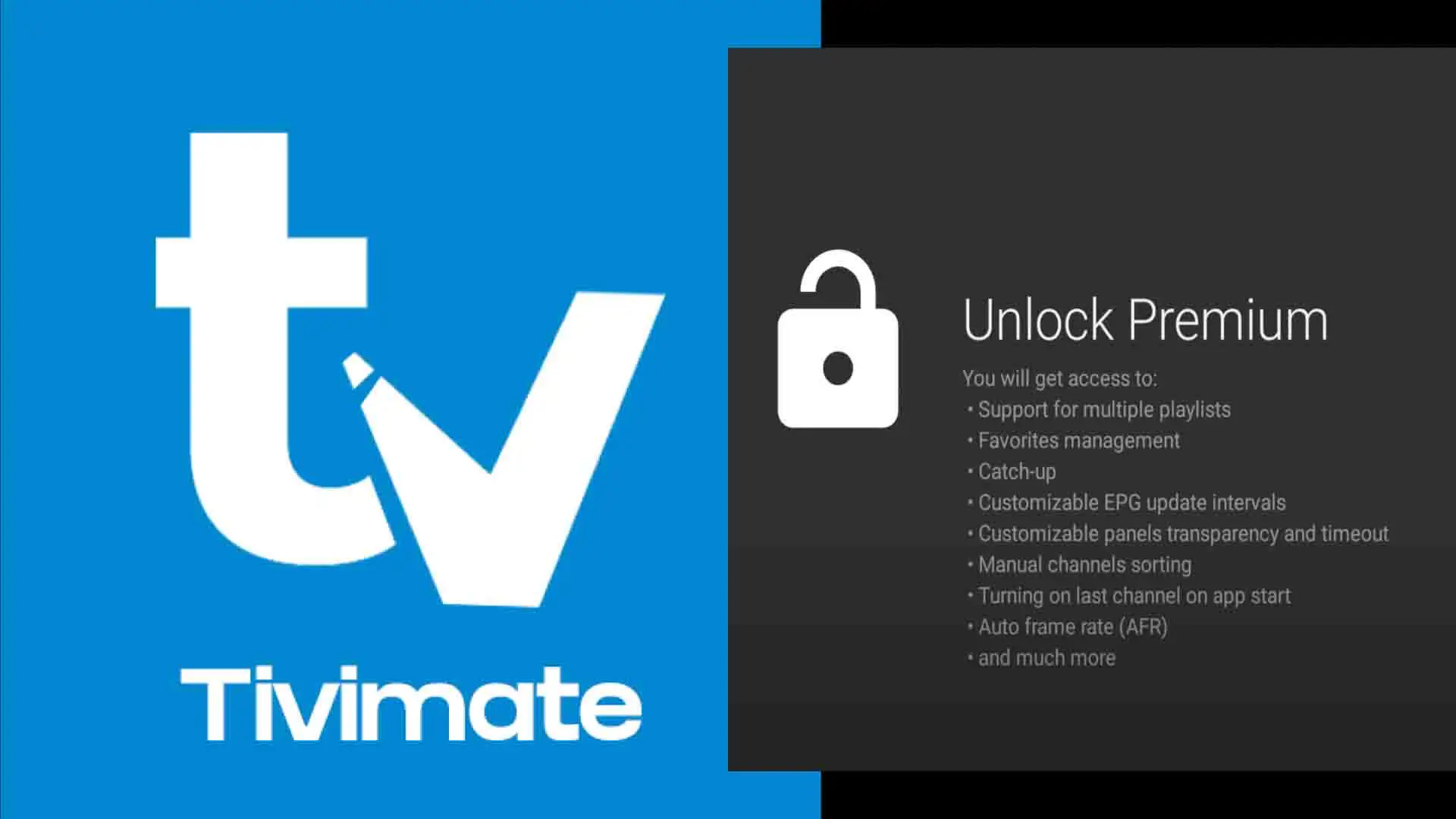Some IPTV apps are just… there. They work, but they don’t impress. Then there’s TiviMate. If you’ve been around IPTV for more than five minutes, you’ve heard the hype. It’s not just another player—it’s the player.
Why? Because it doesn’t hold your hand. It’s built for power users, for the people who tweak, optimize, and expect more. Multi-playlist support, custom EPG, external players, DVR functionality—this is IPTV at another level. But here’s the catch: The free version is a tease. If you want the full TiviMate experience, you’ll need TiviMate Premium.
So, is it worth it? Or is it just overpriced hype? Is it really better than IPTV Smarters Pro, or just different? How do you even install it the right way? That’s what we’re about to break down—everything, step by step, no BS. If you want the ultimate TiviMate guide, buckle up. This is it.
Table of Contents
What is TiviMate & Why Do IPTV Users Swear by It?
Most IPTV apps are basic. Boring. Forgettable. They do the job—barely. Then there’s TiviMate, an app so fine-tuned that IPTV veterans won’t even consider anything else.
But let’s be clear: TiviMate is not an IPTV provider. It won’t hand you free channels, shady streams, or a backdoor into Netflix. What it does is turn your IPTV subscription into a smooth, cable-like experience. Think of it as the ultimate IPTV command center—every setting, every tweak, every feature is there for a reason.
📌 TiviMate Free vs. TiviMate Premium—What’s the Deal?
💰 TiviMate Free
✔️ Works only on Android TV & Firestick
✔️ Supports one playlist (no multi-IPTV setups)
✔️ Basic EPG (TV guide)
✔️ No premium features (recording, cloud sync, advanced sorting)
🔥 TiviMate Premium (Where the magic happens)
✔️ Multi-playlist support (Use multiple IPTV providers at once!)
✔️ Advanced EPG customization (Sort, filter, color-code your TV guide)
✔️ DVR & Recording (Pause, rewind, and schedule recordings)
✔️ External Player Support (MX Player, VLC—you pick.)
✔️ Favorites & Channel Groups (Organize everything exactly how you want it.)
✔️ Cloud Backup & Multi-Device Sync (Settings follow you across devices.)
🚨 Here’s the truth: If you’re using TiviMate without Premium, you’re getting only 20% of the experience.
📌 What Devices Can Run TiviMate?
🔹 Android TV & Firestick – The best experience, fully optimized
🔹 NVIDIA Shield & Google TV – Insanely smooth performance
🔹 Windows & macOS (via Emulator) – Not officially supported, but it works
🔹 Samsung & LG Smart TVs? ❌ No native support (requires external devices)
👉 Pro Tip: If you’re using Firestick, install the APK directly—Amazon keeps pulling IPTV apps from their store.
Is TiviMate Legal & Safe? The Truth They Don’t Tell You
Let’s cut through the noise. People freak out over IPTV legality. They Google things like:
👉 “Can I get fined for using TiviMate?”
👉 “Do I need a VPN with TiviMate?”
👉 “Is IPTV legal in my country?”
And the answer? It depends—but here’s the undeniable truth:
TiviMate itself? 100% legal. It’s a media player, nothing more. It doesn’t provide channels, it doesn’t host streams. It’s just a tool, like VLC or Kodi.
But what you connect it to? That’s where things get tricky.
📌 Is TiviMate Legal Where You Live?
Here’s the cold reality—IPTV laws aren’t universal. What’s fine in one country can get you fined or banned in another. Let’s break it down:
🔹 USA 🇺🇸 – If your IPTV provider is legit, no worries. If they’re streaming pirated content? That’s on you.
🔹 UK 🇬🇧 – Same as the U.S. Licensed IPTV = safe, pirated = high risk. UK agencies actively shut down illegal IPTV services.
🔹 Canada 🇨🇦 – Grey area. As long as your provider has rights to the content, you’re fine.
🔹 Germany 🇩🇪 & EU 🇪🇺 – 🚨 IPTV is HIGHLY regulated. Streaming copyrighted content? Fines are real.
🔹 UAE 🇦🇪 & Middle East 🌍 – IPTV? Almost completely blocked. VPN? A must.
🔹 India 🇮🇳 & Asia 🌏 – IPTV exists, but major ISPs block many services. Legal providers? Safe. Shady ones? Risky.
🔥 Bottom line: TiviMate itself isn’t illegal anywhere. But your IPTV provider’s content source? That’s where the danger is.
📌 Do You Need a VPN with TiviMate?
Short answer? ✅ YES.
Long answer? Let’s break it down.
Your ISP (Internet Provider) sees EVERYTHING you stream. If they detect IPTV traffic, they might:
🚫 Throttle your speeds → (Suddenly, your 4K stream starts buffering like dial-up in 1999.)
🚫 Block your IPTV service → (One day it works, next day? Dead.)
🚫 Flag your account → (In some places, ISPs report IPTV usage to authorities.)
How to Stay Undetected? Use a VPN.
🔹 NordVPN – Fastest for IPTV, zero logs
🔹 ExpressVPN – Bypasses blocks easily
🔹 Surfshark – Budget-friendly but strong
🔥 No VPN? Then expect buffering, blocks, and maybe even warnings.
📌 Will TiviMate Get You Fined or Banned?
Let’s be real:
🚀 If your IPTV provider is licensed = Zero issues
⚠️ If your IPTV provider is pirated = Risk varies by country
🚨 In places like Germany, UAE, and the UK, users have received fines or ISP warnings for using unlicensed IPTV services. Use a VPN if you’re unsure.
📌 Final Verdict: Is TiviMate Safe?
✅ YES. TiviMate is just a player, not a content provider. It’s as legal as VLC or Kodi.
🚨 BUT—where your IPTV provider gets content from? That’s your risk.
🔥 Next Up: How to Download & Install TiviMate Without Getting Scammed (AVOID Fake APKs & Dangerous Downloads)
How to Download & Install TiviMate (Step-by-Step Guide)
⚠️ BEFORE YOU START: AVOID SCAMS!
You’ll find tons of “TiviMate APK” downloads online. Many of them are:
❌ Outdated – Crashes, won’t install.
❌ Modded – Altered apps that may steal your data.
❌ Loaded with ads/malware – Hijacks your Firestick or Android TV.
🚨 ONLY download from official sources! Here’s where to get the real deal:
📌 Where to Download TiviMate (Official & Safe Sources)
✅ Google Play Store (Android TV, Firestick) → TiviMate Official Page
✅ TiviMate Companion App (For managing Premium accounts) → TiviMate Companion on Play Store
✅ Amazon App Store? ❌ Nope! Amazon keeps removing IPTV-related apps.
✅ Windows & Mac Users? No native version, but you can install via emulator (explained below).
📌 How to Install TiviMate on Different Devices
1️⃣ Firestick & Android TV (Easiest Method)
🚀 If you’re using Firestick, NVIDIA Shield, or Android TV, this is the best way to install TiviMate.
✅ Method 1: Install from Play Store (Fastest & Safest)
1️⃣ Open Google Play Store (or Firestick’s App Store)
2️⃣ Search for “TiviMate IPTV Player”
3️⃣ Tap Install
4️⃣ Open the app & proceed with setup
✅ Method 2: Sideload TiviMate APK (For Devices Without Play Store)
Firestick users, pay attention! If TiviMate isn’t available in your country, you’ll need to sideload it:
1️⃣ On Firestick, go to Settings > My Fire TV > Developer Options
2️⃣ Enable “Apps from Unknown Sources”
3️⃣ Install Downloader App from Amazon Store
4️⃣ Open Downloader & enter this URL:
🔗 https://www.iptvsmarters.com/tivimate.apk (Replace with a trusted source)
5️⃣ Download & install the APK
6️⃣ Open TiviMate & follow setup instructions
🔥 Pro Tip: If you have buffering or connection issues, install a VPN before setting up IPTV in TiviMate.
2️⃣ Windows & macOS (Using an Emulator)
There’s NO native TiviMate app for PC, but you can run it using an Android emulator like:
✅ BlueStacks
✅ Nox Player
✅ LDPlayer
Steps to Install on PC/Mac:
1️⃣ Download & install BlueStacks from bluestacks.com
2️⃣ Open BlueStacks & sign into Google Play Store
3️⃣ Search for “TiviMate IPTV Player” & install
4️⃣ Open TiviMate & set up your IPTV
🔥 Pro Tip: PC users can also use VLC Player for IPTV if they don’t want to use an emulator.
3️⃣ Can You Install TiviMate on Samsung & LG Smart TVs?
❌ Nope, not directly.
Samsung & LG use Tizen & WebOS, which don’t support TiviMate.
✅ Alternative Solution: Install TiviMate on a Firestick, Android TV Box, or Chromecast with Google TV and connect it to your Smart TV.
📌 First-Time Setup: Connecting TiviMate to Your IPTV Service
Once TiviMate is installed, it’s useless until you add an IPTV service. You’ll see four login options:
1️⃣ M3U Playlist URL – Use this if your provider gave you an M3U link.
2️⃣ Xtream Codes API – Faster & better than M3U. Requires Username, Password, & Server URL.
3️⃣ Local Playlist File – If your IPTV provider gave you a downloadable M3U file, upload it here.
4️⃣ Stalker Portal – Used by some IPTV providers (less common).
💡 Which One Should You Use?
🚀 Xtream Codes API = Best option (loads channels & EPG faster)
✅ M3U Playlist URL = Works, but slower than Xtream
🔥 Pro Tip: If your IPTV provider offers both, ALWAYS use Xtream Codes API.
📌 Configuring TiviMate for the Best Experience
Once connected, go to Settings & optimize these features:
✅ Enable Hardware Acceleration → Prevents lag & buffering
✅ Increase Buffer Size → Smooths out playback on slow connections
✅ Set EPG Source → Loads the TV Guide for your channels
✅ Enable Multi-Screen Mode → Watch multiple channels at once
✅ Customize Channel Groups → Sort channels by categories
🔥 Pro Tip: If your IPTV streams keep buffering, switch the player to MX Player or VLC in settings.
Final Thoughts: TiviMate is a Beast—If You Set It Up Right
TiviMate isn’t plug-and-play—but once you install it properly, connect a good IPTV provider, and tweak the settings, it’s a game-changer.
✅ Now you’ve got it installed, but what if it stops working? Next up: How to Fix Common TiviMate Issues.