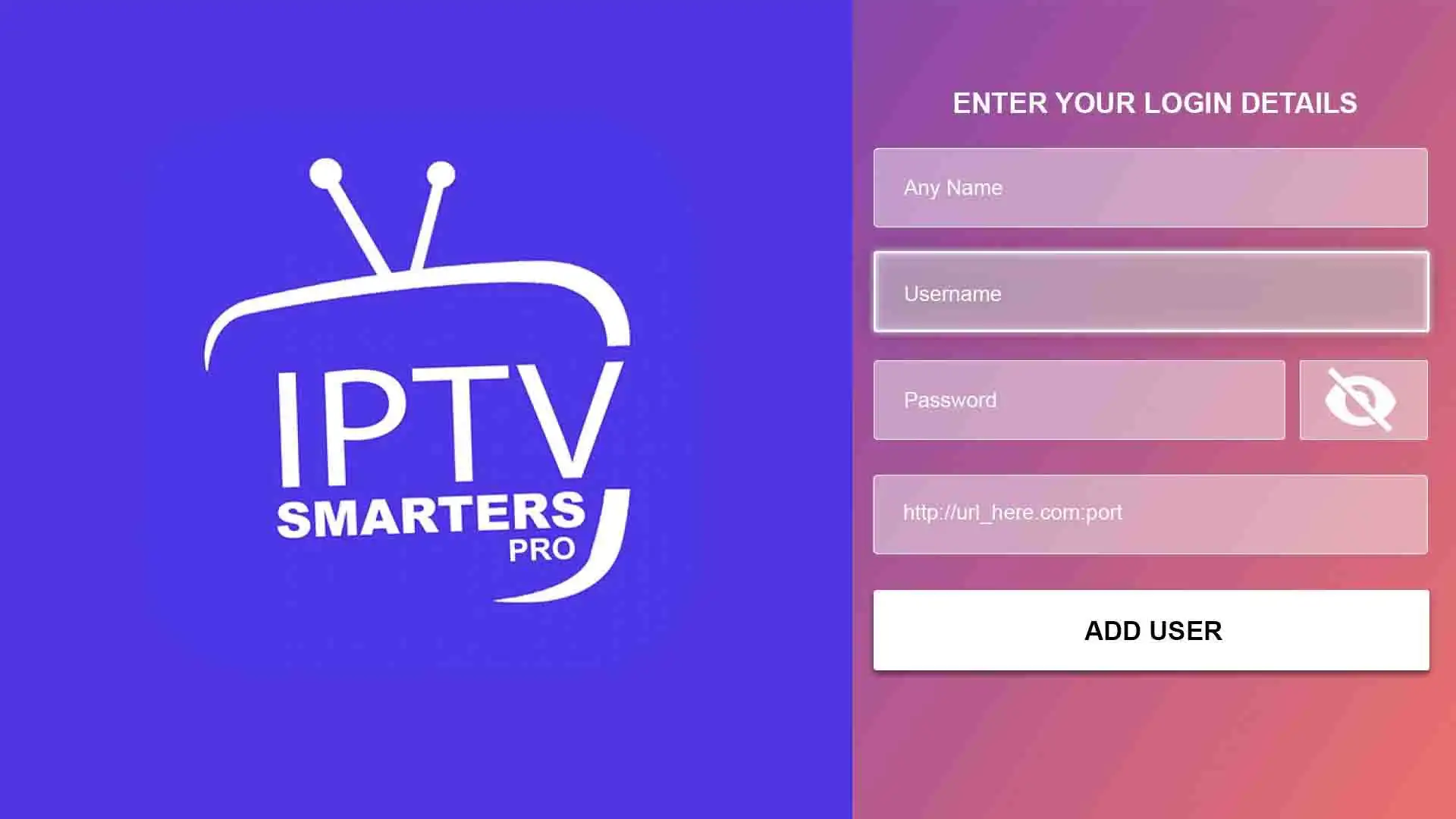Ever felt lost in a jungle of IPTV apps, each promising the best streaming experience but failing to deliver? IPTV Smarters Pro isn’t just another name in the crowd—it’s the real deal. A powerhouse media player, bridging IPTV providers with users across Android, iOS, Windows, macOS, Firestick, and Smart TVs, this app has rewritten the rules of IPTV streaming.
But hold on. What makes it different? Why do IPTV providers push it? Is it safe? Legal? Better than TiviMate or Smart IPTV? That’s where things get interesting. Some swear by it, others have doubts. This guide? No fluff—just pure, expert-level insight. From installation hacks to troubleshooting nightmares, hidden features to real-world performance, we’ll break it all down.
If you’re tired of half-baked reviews, recycled content, and clueless takes, this is your ultimate IPTV Smarters Pro blueprint. You’ll leave with all the answers Google won’t spoon-feed you. Let’s go. 🚀
What is IPTV Smarters Pro? The Truth Behind the Hype
Not all IPTV apps are built the same. Some are clunky, outdated, borderline useless. Then there’s IPTV Smarters Pro—a beast in its own right. But what exactly is it?
At its core, IPTV Smarters Pro isn’t an IPTV provider—it doesn’t supply channels or content. Instead, think of it as a high-performance IPTV media player, a bridge between your IPTV subscription and your device of choice. It organizes your IPTV provider’s streams into a sleek, customizable interface, making live TV, VOD, series, and catch-up content easier to access and manage.
Now, let’s be real. Why is IPTV Smarters Pro everywhere? Because most IPTV providers recommend it. It supports M3U playlists, Xtream Codes API, and local file URLs, meaning almost any IPTV service can run on it. It’s fast, feature-packed, and works across Android, iOS, Firestick, Windows, macOS, Samsung Smart TVs, LG TVs, and even mag boxes.
But is it truly the best IPTV player out there? Or just overhyped? That’s what we’ll uncover next.
What Makes IPTV Smarters Pro Different? Features That Hit Different
You’ve seen IPTV apps. Some look like they were coded in a garage, others work fine but feel… dead. Then there’s IPTV Smarters Pro.
Why is everyone talking about it? Why do IPTV providers push it like their lives depend on it? Simple. It works. Not just works, but works like a beast.
📌 Features That Make IPTV Smarters Pro a Game Changer
🔹 Multi-Screen Madness – Four screens. At once. Yeah, you read that right. Wanna watch football, news, a movie, and some random YouTube stream all together? This app makes it happen.
🔹 EPG (TV Guide That Actually Works) – Some IPTV players give you a “TV guide” that’s outdated before you even open it. Not here. IPTV Smarters Pro pulls real-time, updated listings straight from your IPTV provider.
🔹 Catch-Up TV (Rewind Time) – Missed the game? Forgot about your favorite show? No problem. If your provider supports it, you can roll back and watch what you missed—no stress, no FOMO.
🔹 VOD & Series Hub – IPTV isn’t just live TV. It’s also about on-demand content, and IPTV Smarters Pro treats movies and series like royalty—posters, categories, full metadata.
🔹 Parental Controls That Actually Work – Lock adult content. Block certain channels. Set up PINs. No accidents, no unwanted surprises.
🔹 External Player Support – Some people love VLC. Others swear by MX Player. IPTV Smarters lets you pick. The app doesn’t force its own player on you—use what works best.
🔹 Cloud-Synced & Multi-Device Magic – Log in from one device, switch to another. Your settings, playlists, and preferences follow you.
📌 Why IPTV Providers Love IPTV Smarters Pro
If you’ve ever bought an IPTV subscription, you’ll notice one thing—providers almost always tell you to install IPTV Smarters Pro. Why? Because it makes their job easier.
✅ M3U Playlists + Xtream Codes API – Any provider, any playlist, IPTV Smarters can handle it.
✅ Fast Load Speeds – Nobody likes buffering. This app is optimized to run IPTV streams smooth.
✅ Plug & Play Simplicity – Even if you’re zero percent tech-savvy, you can get IPTV Smarters up and running in minutes.
📌 But Is It The Best IPTV Player?
Now that’s the real question. Does IPTV Smarters Pro crush the competition, or is it just overhyped? Everyone’s always debating IPTV Smarters Pro vs. TiviMate—which one is better? Which one should you actually use?
That’s coming up next. The real battle begins.
IPTV Smarters Pro vs. TiviMate – The Clash of Titans
This is THE debate. If you’ve been around the IPTV game for more than five minutes, you’ve seen it:
🔥 “Is IPTV Smarters Pro better than TiviMate?”
🔥 “Which one should I use?”
🔥 “Why do some people swear by one and trash the other?”
You want the truth? Both are beasts, but in different ways. One is built for plug-and-play ease, the other is a customization monster. One is free (with limits), the other has a paid premium version that hardcore users love.
So let’s break it down. No fluff. No bias. Just the facts.
📌 1. User Interface & Ease of Use
🔹 IPTV Smarters Pro → Simple. Clean. Point. Click. Watch. If you want something that just works, Smarters Pro feels like a Netflix-style layout—familiar, intuitive, no need to tinker much.
🔹 TiviMate → If Smarters Pro is Netflix, TiviMate is Linux. It’s sleek but highly customizable—you can change layouts, tweak menus, even design your own interface. But… it takes time to set up.
✅ Winner: If you want plug-and-play simplicity, IPTV Smarters Pro wins.
✅ If you love full control & customization, TiviMate dominates.
📌 2. Features & Functionality
🔹 IPTV Smarters Pro:
✔️ Multi-screen viewing (watch 4 channels at once)
✔️ EPG (TV Guide) support
✔️ Built-in VOD & series hub
✔️ Supports external players like VLC
✔️ Parental controls & security features
🔹 TiviMate:
✔️ Insane EPG customization (looks like an actual cable TV guide)
✔️ Auto-play last channel (like a real TV)
✔️ Deep customization—colors, layouts, fonts, sorting options
✔️ Syncs across multiple devices (TiviMate Premium feature)
✔️ Backup & restore settings
✅ Winner: If you want out-of-the-box features, IPTV Smarters Pro wins.
✅ If you want deep customization and a true TV-like experience, TiviMate is king.
📌 3. Pricing & Availability
🔹 IPTV Smarters Pro → Free. No hidden fees. But if you’re looking for extra features like removing ads, some versions of Smarters Pro may have a premium option.
🔹 TiviMate → The free version is limited, and the real power is locked behind TiviMate Premium ($8/year or $25 lifetime).
✅ Winner: If you want a free solution, IPTV Smarters Pro wins.
✅ If you’re willing to pay for premium features, TiviMate is worth every penny.
📌 4. Device Compatibility
🔹 IPTV Smarters Pro: Works on Android, iOS, Windows, macOS, Firestick, Samsung Smart TVs, LG Smart TVs.
🔹 TiviMate: Android-based only (meaning Firestick, Android TV, NVIDIA Shield, but NOT iOS, Windows, or Samsung/LG Smart TVs).
✅ Winner: IPTV Smarters Pro dominates for multi-platform support.
✅ If you’re on an Android-based streaming device, TiviMate is a beast.
📌 5. IPTV Provider Compatibility
Both apps support:
✔️ M3U Playlists
✔️ Xtream Codes API
✔️ EPG integration
BUT—IPTV Smarters Pro is officially recommended by more IPTV providers, because it’s easier for beginners.
✅ Winner: Smarters Pro for beginner-friendly IPTV setups.
✅ TiviMate for advanced IPTV power users.
Final Verdict: Which One Should You Choose?
👑 Pick IPTV Smarters Pro if…
✅ You want a free, plug-and-play IPTV player.
✅ You use multiple devices (iOS, Windows, Smart TVs, etc.).
✅ You prefer a simple, intuitive interface.
⚡ Pick TiviMate if…
✅ You want the most customizable IPTV experience.
✅ You don’t mind paying for the Premium version ($8/year).
✅ You’re using Android-based devices ONLY.
At the end of the day, both are solid choices—but IPTV Smarters Pro is the better all-rounder, while TiviMate is the power user’s dream.
How to Download & Install IPTV Smarters Pro (Step-by-Step Guide)
Getting IPTV Smarters Pro running isn’t rocket science, but if you install the wrong version or mess up the setup, it won’t work. So follow along, and you’ll be up and running in minutes.
📌 Where to Download IPTV Smarters Pro (Official & Safe Sources)
First thing’s first—DON’T download IPTV Smarters Pro from random websites. You’ll either get:
❌ A fake app loaded with ads
❌ A malware-infected APK
❌ An outdated version that crashes
Here’s where to get the real deal:
🔹 Android (Smartphones, Firestick, Android TV, NVIDIA Shield, etc.)
📥 Google Play Store → https://play.google.com/store/apps/details?id=com.iptv.player.pro.stream.smarters.live
📥 Official APK (for sideloading) → https://www.iptvsmarters.com
🔹 iOS (iPhone & iPad)
📥 Apple App Store → https://apps.apple.com/us/app/iptv-smarters-pro/id1383614816
🔹 Windows & macOS
📥 Official Website → https://www.iptvsmarters.com
🔹 Samsung Smart TV & LG Smart TV
📥 Samsung Smart Hub → Search for “IPTV Smarters Pro”
📥 LG Content Store → Search for “IPTV Smarters Pro”
If you don’t see it in your region, you’ll need to sideload it (Firestick method).
📌 How to Install IPTV Smarters Pro on Different Devices
1️⃣ Android (Smartphones, Android TV, Firestick, NVIDIA Shield)
📌 Method 1: Install from Play Store (Easiest & safest)
1️⃣ Open Google Play Store
2️⃣ Search for “IPTV Smarters Pro”
3️⃣ Tap Install, then Open
📌 Method 2: Sideload APK (For devices without Play Store)
1️⃣ Download the official APK from iptvsmarters.com
2️⃣ Enable Unknown Sources in device settings
3️⃣ Install APK and launch the app
📌 Method 3: Firestick (Sideloading IPTV Smarters Pro APK)
1️⃣ On Firestick, go to Settings > My Fire TV > Developer Options
2️⃣ Enable Apps from Unknown Sources
3️⃣ Install Downloader App from Amazon Store
4️⃣ Open Downloader, enter this URL: https://www.iptvsmarters.com
5️⃣ Download & install the APK
🔥 PRO TIP: If your IPTV provider gave you a custom version, you may need their specific APK link.
2️⃣ iPhone & iPad (iOS Installation)
✅ No sideloading needed! Just:
1️⃣ Open App Store
2️⃣ Search for “IPTV Smarters Pro”
3️⃣ Tap Download & Install
4️⃣ Open the app
🚨 IMPORTANT: Due to Apple’s restrictions, some IPTV providers won’t work on iOS unless they have an M3U playlist option.
3️⃣ Windows & macOS (PC & Laptop Installation)
✅ Simple process:
1️⃣ Go to iptvsmarters.com
2️⃣ Download the Windows or macOS version
3️⃣ Install & open IPTV Smarters Pro
💡 TIP: If you get an “Unknown Developer” warning on Mac, go to System Preferences > Security & Privacy > Allow Anyway.
4️⃣ Samsung & LG Smart TVs (App Store Method)
✅ If available in your country:
1️⃣ Open Samsung Smart Hub / LG Content Store
2️⃣ Search for “IPTV Smarters Pro”
3️⃣ Download & install
❌ Not available? You’ll need to sideload via USB or a downloader tool, but it’s trickier and only works on older Samsung models.
📌 How to Set Up IPTV Smarters Pro (First-Time Configuration)
Once installed, you CAN’T watch anything until you connect it to an IPTV provider. IPTV Smarters Pro does NOT provide free IPTV channels—you need to enter your IPTV service details.
Step 1: Open the App & Accept Terms
The first time you launch the app, you’ll need to:
✅ Accept Terms & Conditions
✅ Grant Storage Permissions (for saving EPG data)
Step 2: Choose a Login Method
You’ll see four options to connect your IPTV service:
1️⃣ Load Your Playlist or File/URL
- Use this if your provider gave you an M3U link
- Example: http://youriptvprovider.com/get.php?username=XXXX&password=YYYY&type=m3u_plus
2️⃣ Login with Xtream Codes API (Most common)
- Faster than M3U
- Requires Username, Password, and Server URL
- Example:
- Server: http://youriptvprovider.com:8080
- Username: iptvuser123
- Password: mypassword
3️⃣ Load Data from Device (Local Playlist)
- If you have a downloaded M3U playlist file, you can upload it directly.
4️⃣ Login with User & Pass (For certain IPTV services only)
🔥 PRO TIP: If your IPTV provider offers both M3U & Xtream Codes API, ALWAYS use Xtream Codes—it loads faster and syncs better.
📌 Step 3: Configuring IPTV Smarters Pro for Best Performance
Once logged in, go to Settings and optimize these options:
✅ Enable HW+ Decoder → Reduces buffering on most devices
✅ Set EPG Source → Load your TV Guide for live channels
✅ Enable Multi-Screen Mode → If you want to watch 2-4 channels at once
✅ Adjust Buffer Size → Reduce lag on slow connections
✅ Select External Player → Use VLC/MX Player for better stream handling
Next Up: How to Fix Common IPTV Smarters Pro Issues
Now that you’ve got IPTV Smarters Pro installed and configured, what happens if:
❌ It won’t connect?
❌ Your streams buffer or won’t load?
❌ You get an “Invalid URL” error?
That’s what we’ll cover next—full troubleshooting guide, from errors to buffering fixes.
💥 Let’s Fix IPTV Smarters Pro! 💥
Even the best IPTV player can glitch, freeze, or refuse to connect. Annoying? Yes. But 99% of issues have simple fixes—and you don’t need to be a tech guru to solve them.
This is your ultimate IPTV Smarters Pro troubleshooting guide—step-by-step fixes for every common problem. No fluff, just solutions. Let’s go. 🚀
Troubleshooting IPTV Smarters Pro: Fix Connection, Buffering & Playback Issues
📌 Problem #1: IPTV Smarters Pro Won’t Connect to My IPTV Provider
So you installed IPTV Smarters Pro, entered your details… and nothing happens. No channels. No playlists. Just a big fat error.
✅ Quick Fixes:
1️⃣ Check Your Internet Connection – Obvious? Yes. But people forget. Restart your router. Try switching to mobile data to rule out ISP blocking.
2️⃣ Verify Your IPTV Login Details – Wrong M3U link? Xtream Codes URL mistyped? Check with your provider.
3️⃣ Test on Another Device – If IPTV Smarters Pro won’t work on Firestick, try on Android/iPhone. If it works elsewhere, the issue is with your device settings.
4️⃣ Try Another IPTV Player – Install TiviMate or OTT Navigator and use the same login details. If they work, the problem is with Smarters Pro itself.
🚨 Still not working? Your IPTV provider might be down or banned by your ISP. Try a VPN.
📌 Problem #2: “Invalid URL” or “Failed to Load Playlist” Error
🔥 Cause: Your IPTV provider gave you the wrong M3U link or the server is offline.
✅ Quick Fixes:
1️⃣ Test the M3U Link in VLC Player – Open VLC Media Player → Click Media > Open Network Stream → Paste your M3U URL.
✔️ If channels load in VLC but not in IPTV Smarters Pro, the problem is the app, not your IPTV service.
❌ If VLC gives an error too, your M3U link is dead or incorrect—ask your provider for a new one.
2️⃣ Try Xtream Codes Instead of M3U – If your IPTV provider supports Xtream Codes API, use that instead of M3U Playlist URL.
👉 Xtream Codes loads faster and is more stable.
📌 Problem #3: Buffering or Freezing Streams
Nothing ruins IPTV more than constant buffering. If your channels keep pausing, lagging, or dropping resolution, here’s what to do.
✅ Quick Fixes:
1️⃣ Lower Stream Quality – Some IPTV providers auto-play in Full HD/4K, which wrecks slower connections.
- Go to Settings > Stream Quality → Choose SD or 720p instead of 1080p/4K.
2️⃣ Use a Wired Connection (Ethernet) – Wi-Fi can be unstable, especially on Firestick & Android Boxes. Use a wired Ethernet adapter for a solid connection.
3️⃣ Change Buffer Size in IPTV Smarters Pro
- Settings > Player Settings > Buffer Size → Increase it to 5-10 seconds.
- Some providers need less buffer, others need more—test different settings.
4️⃣ Try a VPN – Some ISPs throttle IPTV traffic, causing buffering & slow streams. A VPN bypasses ISP restrictions and can fix lag instantly.
🔥 Pro Tip: NordVPN, ExpressVPN, and Surfshark are the best for IPTV. Free VPNs won’t work—they’re too slow.
📌 Problem #4: IPTV Smarters Pro Keeps Crashing or Freezing
🔥 Cause: Corrupt app data, low device storage, or an outdated app version.
✅ Quick Fixes:
1️⃣ Clear Cache & App Data
- Go to Settings > Apps > IPTV Smarters Pro > Storage
- Click Clear Cache & Clear Data
- Restart the app
2️⃣ Check Free Storage Space – IPTV Smarters Pro needs at least 500MB-1GB of free storage to run smoothly. Delete unused apps/files if your device is low on space.
3️⃣ Update to the Latest Version – Old versions can crash due to compatibility issues.
- Download the latest official APK from iptvsmarters.com
📌 Problem #5: No Sound on IPTV Smarters Pro
Video plays fine, but there’s no audio?
✅ Quick Fixes:
1️⃣ Change Audio Codec in Player Settings
- Go to Settings > Player Settings > Audio Decoder
- Switch between HW+ and SW Decoder
2️⃣ Use an External Player (Like VLC or MX Player)
- Settings > Select External Player → Choose VLC or MX Player
- Restart the app and try again
3️⃣ Check Your Device Volume Settings – It sounds stupid, but sometimes your device is on mute without realizing it.
📌 Problem #6: “Playback Failed” or “Channel Not Available” Error
🔥 Cause: The IPTV channel is down, or your provider is having issues.
✅ Quick Fixes:
1️⃣ Test Other Channels – If one channel is down but others work, it’s not your problem—it’s your provider’s.
2️⃣ Try Another Device or IPTV App – See if the same error happens in TiviMate or VLC Player.
3️⃣ Ask Your Provider – Sometimes, IPTV providers lose channels or change URLs. Check with them for updates.
📌 Problem #7: IPTV Smarters Pro Not Showing EPG (TV Guide)
🔥 Cause: EPG data isn’t updating or is incorrectly formatted.
✅ Quick Fixes:
1️⃣ Refresh EPG
- Settings > Update EPG → Wait a few minutes
- Restart the app and check if TV Guide loads
2️⃣ Manually Enter EPG URL
- Some providers give you a separate EPG link—enter it manually under Settings > EPG Source
3️⃣ Switch Timezone Settings
- If your EPG shows the wrong times, change your timezone in IPTV Smarters Pro settings.
Final Thoughts: IPTV Smarters Pro is Great—If You Set It Up Right
Most IPTV Smarters Pro problems aren’t caused by the app itself—they’re usually ISP issues, IPTV provider problems, or incorrect settings.
✅ Use a VPN if your IPTV keeps buffering or won’t connect.
✅ Test your M3U link in VLC Player if you get an “Invalid URL” error.
✅ Lower stream quality if buffering is bad.
✅ Always download IPTV Smarters Pro from official sources.
Got another issue not listed here? Drop it in the comments—we’ll figure it out. Now, let’s move to the next section: IPTV Smarters Pro vs. Other IPTV Players. 🚀