There’s nothing quite like the thrill of live TV. But life doesn’t always wait for the kickoff, the headline, or that one episode airing while you’re stuck at work. Enter the modern IPTV user’s dilemma: how do you record what’s live—without a cable box, without built-in DVR, and without jumping through technical hoops that lead nowhere?
You’re not alone in asking. And the good news? You don’t need to be a tech wizard to solve it.
In this guide, I’ll show you how to take control of your IPTV streams—whether you’re using Tivimate, Smarters, or custom setups with cloud storage or even Plex. This isn’t theory. It’s decades of boots-on-the-ground knowledge boiled down into real solutions that work.
If you want to stop missing out and start recording smarter, you’re exactly where you need to be.
Table of Contents
1. Can You Record Live TV on IPTV?
Yes—but not in the way you might think. Unlike traditional cable or satellite TV, IPTV doesn’t come with a built-in “record” button. There’s no universal DVR box, no standard storage system. Why? Because IPTV is stream-based, not broadcast-based. It’s flexible, decentralized, and depends entirely on the app or device you’re using.
That said, the answer is still a strong yes—you can record IPTV, but how depends on your setup. Some apps offer recording features. Others need workarounds. And some IPTV providers actively block or restrict recording, especially with encrypted streams or DRM protection.
Most importantly, keep it legal. Recording IPTV streams is generally fine for personal use—but redistribution, sharing, or storing protected content in the cloud without consent can get you in hot water fast.
2. IPTV Apps That Support Recording (DVR Built-in or Supported)
Not all IPTV apps are created equal. Some look flashy but offer nothing beyond basic playback. Others are quiet beasts with full DVR functionality tucked beneath the hood. Here are the top contenders for built-in or supported recording features:
Tivimate Premium
This is the gold standard. If you’re on Android or Firestick, Tivimate Premium gives you everything: scheduled recordings, EPG integration, pause/rewind live TV, and full DVR control. Just pair it with external storage and you’re set.
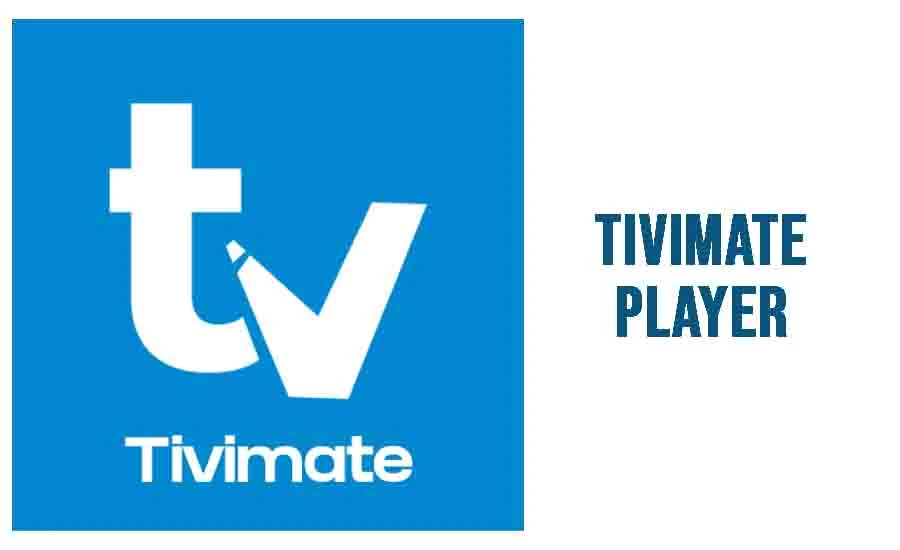
Pros:
✔ Clean interface
✔ Smart recording with EPG
✔ Auto-deletes old files
Cons:
✘ Premium license required
✘ Needs setup (EPG, playlist, storage)
IPTV Smarters Pro (Premium)
Smarters is popular for its plug-and-play appeal. The premium version allows recording—but only if your IPTV provider supports it. If it does, you’ll find the recording icon next to your live channels.
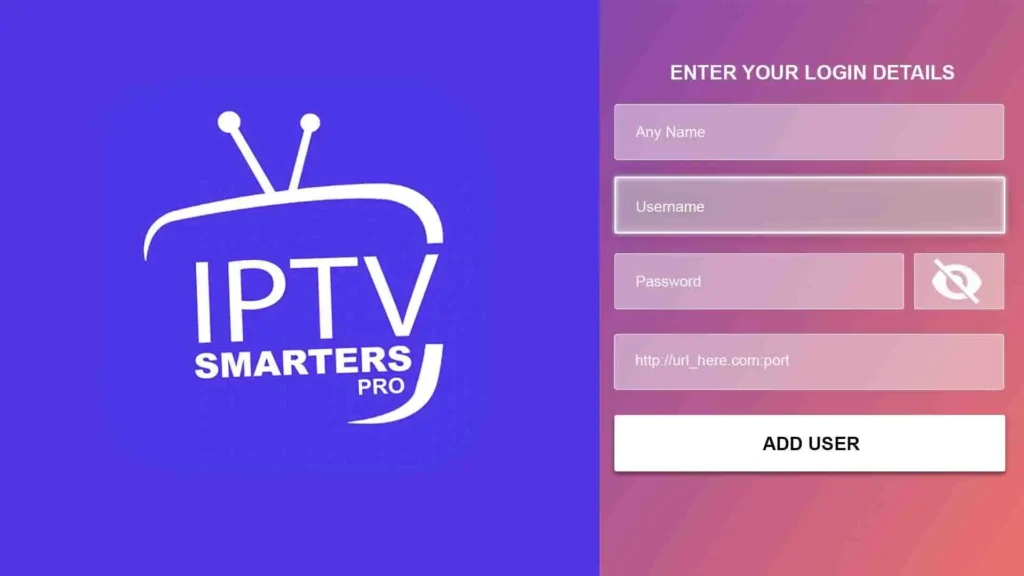
Pros:
✔ Easy to use
✔ Works on Android, iOS, Firestick, Smart TVs
Cons:
✘ No scheduled recording
✘ Depends on provider compatibility
Televizo / XCIPTV / Perfect Player
These apps support manual recording, where you start and stop it yourself—great for quick saves, but no scheduling.
Bottom line: If recording is a must for you, go with Tivimate Premium. Smarters is good for basic use, and the rest work if you’re fine going hands-on.
3. Cloud Storage Options for IPTV Recording
Let’s be honest—recording is great, but what happens when your Firestick runs out of space or your Android box crashes? That’s where cloud storage comes in. It’s the missing puzzle piece for IPTV power users.
Do Any IPTV Services Offer Cloud DVR?
A few paid, legal IPTV/OTT providers like Sling TV, Hulu Live, and YouTube TV include Cloud DVR in their plans. But if you’re using unverified IPTV services, chances are slim. Most don’t have native cloud options—and even if they did, storing copyrighted content externally is a legal gray zone.
DIY Cloud Backup Setup (Advanced Users)
Here’s where things get fun: you can build your own cloud backup system using apps like Tivimate + FolderSync + Google Drive or Dropbox.
How it works:
- Set Tivimate to record locally
- Use FolderSync or Autosync to upload recordings to cloud storage
- Schedule automatic syncs for specific folders
Pros:
✔ Never lose recordings
✔ Access from anywhere
✔ Offloads device storage
Cons:
✘ Requires setup
✘ Cloud storage limits apply unless you upgrade
Tip: Don’t record to the cloud directly. Always record locally first, then upload. Live recording to the cloud can cause stream failures or incomplete files.
4. External Tools to Record IPTV Streams
Let’s say your IPTV app refuses to play nice. No record button, no DVR support. That’s not a dead end — it’s just a cue to look outside the box. And the tools? They’re out there. Real ones. Reliable ones.
Recording on a PC: VLC, OBS, or Hardcore Mode
If you’re the kind of person who likes control — like, real control — plug your IPTV stream into your PC. Use VLC to play your m3u link and hit record. Or, go nuclear with OBS Studio: capture the entire stream, overlay if you want, trim later.
It’s not elegant. But it works.
Need to record a game while editing your playlist? No problem. Need to grab a documentary and keep it in HD forever? Done. Just be prepared to get your hands a little dirty.
Bonus: VLC can save streams directly, no screen capture needed. But you’ll need the direct .ts or .m3u8 link — not always easy to find.
USB + Firestick = Recording Beast Mode
If you’re using Tivimate on a Firestick or Android box, you’ve already got the power — you just need space. Plug in a fast USB stick (or SSD), format it, and point Tivimate’s recording path to the drive.
No lag. No buffer. Just raw video dropping straight into your storage.
Heads-up: Cheap USBs = broken files. Don’t go budget on storage.
Plex DVR (for the Brave and Nerdy)
This one’s for the elite. Install Plex. Add the IPTV plugin. Connect your EPG. Then? Record like a god.
It’s not fast. It’s not simple. But it’s brilliant. When it works, it works like magic.
5. Things to Think About Before You Hit Record
Hold up. Before you start recording everything in sight, let’s slow down. A few wrong steps and you’re looking at corrupted files, blocked streams, or a dead Firestick.
Storage Space: It Goes Fast
One hour of HD can chew up 2–3GB — more if it’s 60fps or higher bitrate. Your 32GB stick? Toast after a couple of football matches. Always keep an eye on free space.
Rule: If you don’t have room, don’t hit record.
What Kind of Stream Is It?
Live streams are touchy. If your internet wobbles, even for a second, you’ll get glitches or full-on corruption. VODs, on the other hand, are usually smoother. But they’re not always recordable.
Format Matters
Tivimate loves .ts. Others prefer .mp4. Some won’t even tell you what they’re using. If you plan on moving files later or editing them, you need to know what you’re getting.
Some Streams Are Protected (Silently)
DRM is real. You might not see it — but your app will. If a recording fails to start, or plays back as a black screen, you’re probably hitting protected content. There’s no fix. You either respect it or find a stream that’s not locked down.
Device Limits
Not every box can handle it. A Firestick Lite? It’ll overheat or freeze during long recordings. If you’re serious, get serious hardware. NVIDIA Shield, Formuler Z boxes, or a mid-tier Android TV box are where you want to be.
6. Recording IPTV: Legal or… Risky?
Let’s not dance around it. IPTV sits in a gray zone. Recording IPTV? Even grayer. But here’s what you should know.
✅ What’s Usually Safe
- Recording content for personal use — especially free-to-air or unencrypted streams
- Using built-in DVR functions in premium apps
- Storing files locally, for your eyes only
If you’re not sharing, selling, or uploading — you’re likely in the clear.
❌ What Crosses the Line
- Saving or distributing premium/paid content without permission
- Sharing IPTV recordings on social media, forums, or cloud drives
- Recording from DRM-protected streams (and trying to “crack” them)
Think of it like this: if a big media company wouldn’t be cool with it, don’t do it. Stay clean. Use recordings like a personal time machine — not a library you’re handing out.
⚠ Legal disclaimer: This isn’t legal advice. It’s common sense from someone who’s seen this space evolve over decades.
7. Best Setup Recommendations (Based on User Type)
Every IPTV user is different. Some just want to hit records and walk away. Others want full control, custom setups, and backups in the cloud. Here’s how to choose your setup based on who you are—not just what you’re using.
For Casual Users (Keep It Simple)
You don’t want wires, settings, or complicated schedules. You want to watch a match, hit record, and not worry if it saves.
Go with:
- Tivimate Premium
- Firestick + USB storage
- Manual recording when needed
Why it works:
It’s reliable. It’s simple. You won’t have to fight with settings, and the UI is smooth. You won’t get scheduling or automation, but you also won’t get headaches.
For Intermediate Users (Balance & Smarts)
You want scheduled recordings, clean EPG data, and maybe even some cloud storage on the side.
Go with:
- Tivimate Premium + FolderSync app
- Cloud: Google Drive or Dropbox
- External storage for backup
Why it works:
You get automation, scheduling, and a backup copy in the cloud — without needing a media server or PC running 24/7.
For Advanced Users (Full Control & Customization)
You know your way around a router. You want everything: encoding, cloud backups, editing, metadata.
Go with:
- OBS Studio or VLC on PC
- Plex + IPTV plugin + DVR setup
- Synced cloud backup or local NAS
Why it works:
This setup is for power users who want to record, archive, catalog, and access content from anywhere. It’s complex, but the control is unmatched.
📌 Tip: If you’re serious, invest in good storage and solid internet. Recording is only as good as the weakest link in your setup.
IPTV opened the door to endless content—but learning how to record it properly opens up freedom. You’re no longer chained to the broadcast clock. No more missed goals, no more forgotten finales, no more scrambling to catch the news.
Whether you’re running a plug-and-play setup on your Firestick or building a full Plex DVR with off-site backups, you now have the map. You know what works, what doesn’t, and why.
The key is to match your setup with your needs. Don’t over-engineer if you don’t have to. But don’t settle if you want more. Record smart. Store safe. And stay legal.
