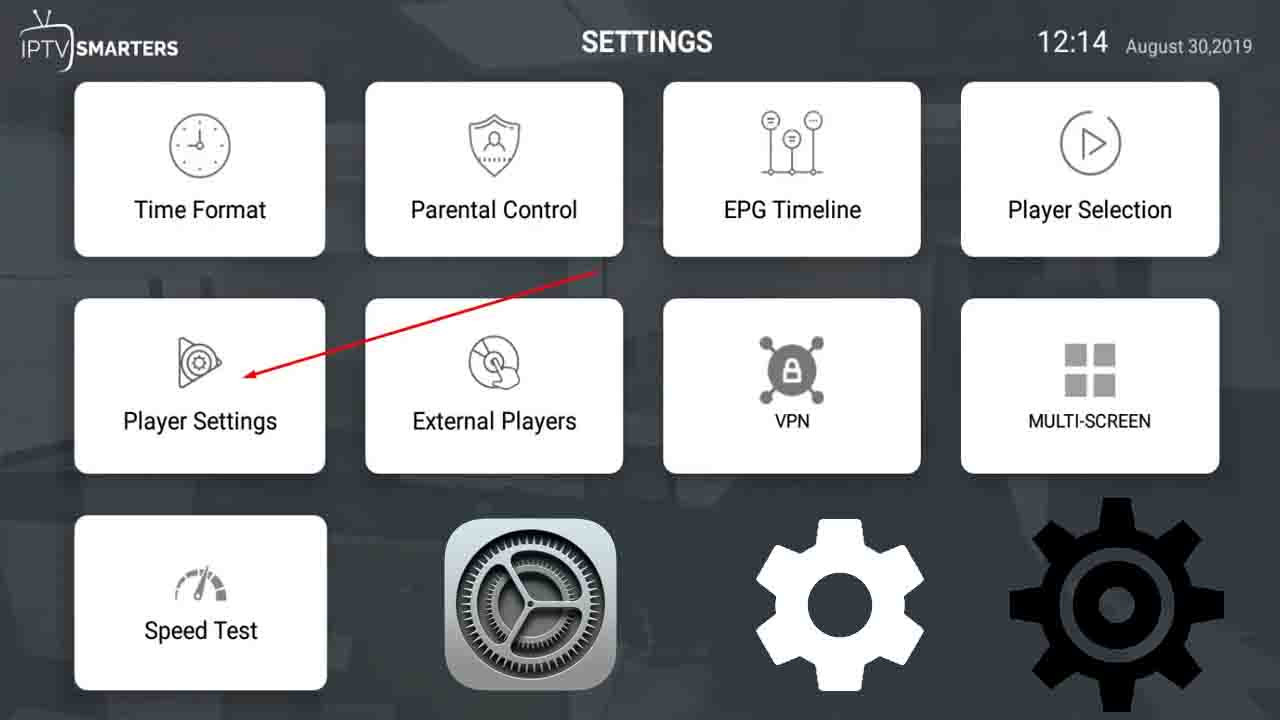4K IPTV sounds like a dream — until it starts stuttering, freezing, buffering right in the middle of the action. One second you’re immersed in razor-sharp clarity… the next, it’s pixel soup and spinning wheels. In today’s post, I’ll walk you through the best IPTV settings for 4K stream that goes buffering-free!
Here’s the truth: streaming 4K flawlessly isn’t just about speed — it’s about precision. Your setup, your app settings, your router, your DNS — all of it matters. Miss one detail, and you’ll pay in lag.
This isn’t guesswork. I’ve tested IPTV setups on everything from budget Android boxes to high-end gear like the Nvidia Shield. In this guide, you’ll learn:
- What your connection really needs to handle 4K
- How to tweak settings most users never touch
- The gear that actually delivers smooth, zero-buffer streams
No gimmicks. No recycled advice. Just hard-earned knowledge, straight from the trenches. Ready?
Table of Contents
Best Settings to Prevent Buffering
If you’re streaming IPTV in 4K, you’re not just pushing pixels — you’re pushing limits. And without the right settings, even a fast connection won’t save you from the buffering blues.
📶 Internet Speed Requirements
Let’s start with the backbone: bandwidth. Forget the marketing promises — here’s what actually works for 4K IPTV:
- Minimum required: 25 Mbps (absolute baseline)
- Recommended: 50–100 Mbps for stable, shared use
- Best-case: Wired fiber connection with no throttling
Keep in mind: IPTV isn’t like YouTube or Netflix. It streams in real time, with little tolerance for hiccups. The higher and more stable your speed, the better your stream.
📡 Router and Network Settings
Your router is either your greatest ally or your worst bottleneck.

1. Use Ethernet, not WiFi
- Direct LAN connection = low latency and no interference
- Even the best WiFi can’t match wired stability
2. If you must use WiFi, go 5GHz
- 2.4GHz = longer range, but prone to congestion
- 5GHz = shorter range, but perfect for speed and less interference
3. Enable QoS (Quality of Service)
- Prioritize your IPTV device in the router settings
- Helps prevent lag when others are gaming, downloading, or streaming
⚙️ IPTV App Settings
Every app is different — but if you’re using Tivimate, IPTV Smarters Pro, or any quality player, dive into the settings menu. That’s where performance lives or dies.
- Buffer Size: Set to medium or large to avoid frequent refills
- Hardware Decoding: Use it if your device supports it — it’s faster and more efficient
- Adaptive Streaming: If available, turn it on — it auto-adjusts to avoid buffering under network stress
Pro tip: after adjusting app settings, restart the app and stream again. Subtle changes often unlock massive improvements.
Advanced Tweaks
For some, the basic settings are enough. But if you’re chasing that flawless, zero-buffer experience — this is where it gets serious.
🔐 Use a VPN (But Not Just Any VPN)
Your ISP may be throttling IPTV traffic without telling you. A premium VPN can:

- Bypass throttling
- Improve privacy
- Sometimes even improve routing
Avoid free VPNs — they’re often slower and can introduce buffering instead of solving it. Stick to trusted names with proven streaming performance.
🧹 Clear Cache (Especially on Firestick/Android Boxes)
Over time, your device builds up cached data that can slow everything down.
- On Firestick:
Settings > Applications > Manage Installed Applications > IPTV App > Clear Cache - On Android Box:
Use a cleaner app or go to Settings > Storage > Cached data > Clear
Do this regularly. It’s a small habit with a big payoff.
🌐 Use Custom DNS
Sometimes, the bottleneck isn’t in your internet — it’s in how your device finds the stream.
Try switching to:
- Google DNS: 8.8.8.8 & 8.8.4.4
- Cloudflare DNS: 1.1.1.1 & 1.0.0.1
Set it directly in your router or device settings. Faster DNS = faster stream start = fewer interruptions.
Bonus: Recommended Devices for Smooth 4K IPTV
You can tweak every setting under the sun, but if your device can’t keep up, buffering will find a way in. This is where many fall short — not because their internet is bad, but because their streaming box is simply underpowered, outdated, or just wasn’t built for real-time 4K decoding.
Here’s what works — not in theory, but in the wild:
⚡ Devices That Can Handle the Heat
- Nvidia Shield TV / Pro
This is the beast. Built like a tank, optimized for streaming, and armed with hardware decoding that chews through 4K like butter. Pricey? Yes. Worth it? Every cent. - Firestick 4K Max
Don’t let the size fool you. Fast, flexible, and supports all the right formats. Plug it in, load your app, and you’re flying — if the rest of your setup’s on point. - Formuler Z11 Pro Max
This one’s purpose-built for IPTV. No fluff. No gimmicks. Just clean performance and software that plays nice with even the trickiest streams. - BuzzTV X5 / U5
You might not know the name, but IPTV pros do. Snappy UI, powerful internals, and built to stay cool under pressure — literally and figuratively. - Apple TV 4K (2022+)
If you’re in the Apple ecosystem, this is as smooth as it gets. Stable, crisp, and polished, though a bit less customizable than Android gear.
🛠️ Heads up: No matter what you use — keep it updated, clear the junk, and give it some breathing room. Even the best hardware gets bogged down if you treat it like a junk drawer.
Let’s be real — streaming IPTV in 4K isn’t a plug-and-play fantasy. It’s a performance game. One weak link, and the whole thing stutters. But once you’ve tuned your setup right?
It’s magic. Pure, uninterrupted, crisp-as-glass magic.
Here’s the formula you now hold:
- Kill the WiFi (unless it’s 5GHz — and even then, wired is king)
- Don’t settle for 25 Mbps — aim higher. 50+. Steady. Clean.
- Open your IPTV app’s settings and go deeper — buffer size, decoder type, adaptive streaming… this stuff matters.
- Use a VPN, clear cache, swap DNS — the hidden tweaks that separate average streams from elite ones.
- And get a device that doesn’t choke under pressure — no compromises here.
You don’t need tech support. You are tech support now.
Buffering? That was yesterday’s problem.