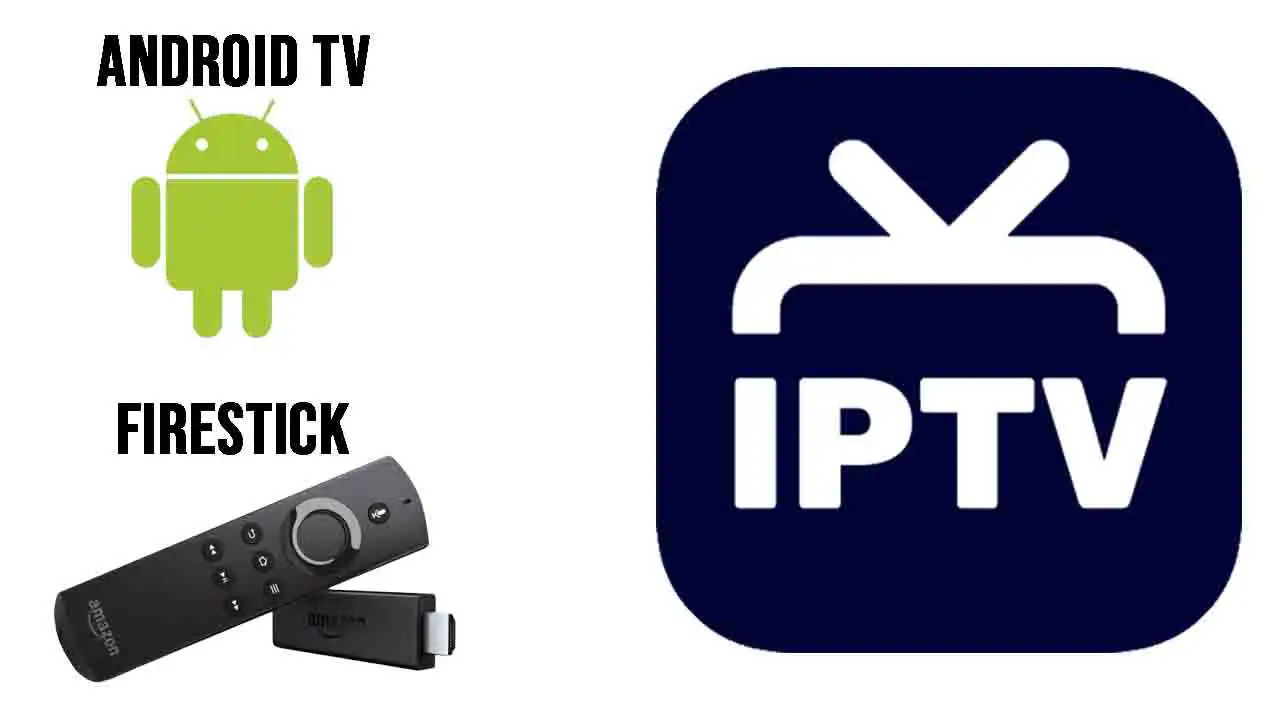Ever felt shackled by the walled gardens of app stores? Firestick and Android TV promise an open-world streaming experience, yet the apps you actually need—TiviMate, IPTV Smarters, XCIPTV—are nowhere to be found. Why? Because the big players dictate what you can and can’t install. Today, I am gonna show you step by step how to sideload IPTV apps on Fire Stick and Android TV.
But here’s the truth: You don’t need permission. You just need the right know-how. That’s where sideloading changes everything. It’s not just downloading an APK—it’s bypassing limitations, unlocking performance, and optimizing IPTV like a pro. Do it wrong? You’ll face crashes, buffering, and apps refusing to open. Do it right? Your Firestick or Android TV transforms into a flawless IPTV powerhouse.
This isn’t some rehashed tutorial. This is the guide the so-called “experts” don’t want you to read. Ready to break free? Let’s sideload like a legend.
Table of Contents
Understanding Sideloading on Firestick & Android TV
You ever feel like your Firestick or Android TV is working against you? You bought the damn thing, yet somehow, you don’t get to decide what apps go on it. Amazon and Google have stacked the deck, keeping some of the best IPTV apps—TiviMate, IPTV Smarters, XCIPTV—locked out of their stores.
But here’s the thing: you don’t need their permission. Sideloading is the ultimate jailbreak without actually jailbreaking anything. It’s a backdoor, a loophole, a way to break free from app store censorship.
Now, the rules are different depending on your device:
- Firestick? Amazon treats sideloading like a crime. You need to unlock Developer Mode, enable ADB Debugging, and use workarounds like Downloader.
- Android TV? A little more forgiving, but you still have to toggle “Unknown Sources” and activate Developer Mode before you can sideload anything.
Mess this up, and your apps won’t install. Get it right? You’re about to have full control over your streaming experience.
Preparing Your Device for Sideloading
You wouldn’t install a new door without making sure the hinges are in place first. Same deal here. Before sideloading, you need to unlock the system.
🔹 Prepping Firestick (The Amazon Escape Plan)
1️⃣ Open Settings → My Fire TV
2️⃣ Find Developer Options (If missing, tap “About” 7 times on Fire TV version)
3️⃣ Enable ADB Debugging and Apps from Unknown Sources
4️⃣ On Fire OS 7+, enable Install Unknown Apps for Downloader
🔹 Prepping Android TV (The Google Workaround)
1️⃣ Open Settings → Device Preferences → Security & Restrictions
2️⃣ Enable Unknown Sources
3️⃣ Tap Build Number 7 times in “About” to activate Developer Mode
💡 Pro Tip: Some Android TVs require you to enable “Install Unknown Apps” per app—double-check this before moving forward.
Your device is now unlocked. Time to sideload.
Best Methods to Sideload IPTV Apps (Firestick & Android TV)
Sideloading isn’t one-size-fits-all. Some methods are fast. Some require extra steps. Some feel like you’re hacking into the Matrix. Pick the one that fits your style.
🔹 Method 1: Downloader App (The Plug-and-Play Solution)
🔥 Best for Firestick & Android TV—just enter a URL, and you’re done.
1️⃣ Install Downloader from the Amazon App Store or Google Play Store
2️⃣ Open Downloader and type in the APK URL for the IPTV app
3️⃣ Download → Install → Done
4️⃣ Open the IPTV app and start setting it up
✔ Pros: Quick, simple, no extra steps
✖ Cons: You need a working APK link
🔹 Method 2: ES File Explorer (For the Control Freaks)
🔥 Best for users who want more than just sideloading—file management, cloud storage, and all that jazz.
1️⃣ Install ES File Explorer from the app store
2️⃣ Go to Downloader > +New, paste the APK URL
3️⃣ Download & install the IPTV app
4️⃣ Open and log in
✔ Pros: Great for organizing IPTV playlists & backups
✖ Cons: Free version doesn’t allow APK downloads—you need premium
🔹 Method 3: ADB (For the Hardcore Tech Geeks)
🔥 Best if you want to sideload multiple apps at once without touching the Firestick/Android TV.
1️⃣ Enable Developer Mode and USB Debugging
2️⃣ Connect your Firestick or Android TV to a PC
3️⃣ Use the command: adb install app.apk
✔ Pros: No extra apps needed, perfect for advanced users
✖ Cons: Requires a PC and some command-line skills
You’re now locked, loaded, and ready to install.
Installing and Setting Up Your IPTV App
You sideloaded the app—great. But that’s just half the battle. Now, you need to configure it so it actually works.
1️⃣ Launch the IPTV App → Open it and accept permissions
2️⃣ Enter IPTV Credentials or M3U Playlist URL → Your provider will give you this
3️⃣ Set Up EPG & Channels → Enable TV guides, logos, and categories
4️⃣ Adjust Stream & Buffering Settings → Optimize for smooth playback
💡 Pro Tip: Ditch the default video player. Use MX Player or VLC for a better IPTV experience with less buffering.
Your IPTV setup is almost complete. Next? Performance optimization, troubleshooting, and expert hacks to take your setup to the next level.
Essential Tips for a Smooth IPTV Experience
Sideloading an IPTV app is one thing. Making sure it runs like a dream? That’s another. If you think installation is the end of the road, you’re in for a rude awakening. Buffering, lag, app crashes—all these nightmares await those who don’t optimize their setup. But don’t worry, you’re about to learn the tricks that separate the amateurs from the IPTV pros.
The first and most important rule? Use a VPN. Your ISP is not your friend. The moment they detect IPTV traffic, they’ll start throttling your speed or, worse, blocking streams altogether. Ever wondered why your connection is blazing fast on YouTube but starts stuttering the second you open an IPTV channel? That’s no accident. A VPN stops this nonsense in its tracks by encrypting your data, making it impossible for your ISP to interfere. Without a VPN, IPTV is a gamble. With a VPN, it’s a guarantee.
Another critical factor? Choosing a legit IPTV provider. Not all services are equal. Some are premium, reliable, and backed by solid infrastructure. Others? Well, let’s just say they’re here today, gone tomorrow. You’ve probably seen those shady sellers offering “lifetime IPTV” for an absurdly low price. Here’s the truth—no IPTV service lasts forever. The best providers offer realistic pricing, stable servers, and actual customer support. If a service has no website, no trial option, and only accepts payment through WhatsApp or Telegram, run.
Even after securing a good IPTV provider, your experience can still be ruined if you stick with the default video player. Most built-in players are poorly optimized, leading to playback issues and buffering. A better solution is to install MX Player or VLC, which handle streaming far more efficiently. The difference can be night and day—higher frame rates, smoother playback, and fewer annoying pauses.
One last tip—keep your Firestick or Android TV clean. These devices weren’t designed to handle massive amounts of streaming data, and over time, cache buildup and junk apps will start slowing everything down. Clearing cache regularly, uninstalling unused apps, and running a lightweight optimization tool like CCleaner will keep your IPTV setup running at peak performance. If you’re experiencing sluggish performance, this is the first thing to check.
Troubleshooting & FAQs
No IPTV setup is immune to problems. At some point, you’re going to hit a wall. The difference between an expert and a frustrated user is knowing how to fix things quickly. Let’s go over the most common issues and how to solve them like a pro.
If your IPTV app won’t install, the first thing to check is whether you downloaded the correct version of the APK. Not all APKs work on all devices. Firestick requires an ARM-based version, while some Android TVs might need an x86 version. If the APK isn’t installing, try redownloading it from a trusted source. Also, double-check that “Unknown Sources” is enabled in your settings.
An even more frustrating problem is when the app installs but refuses to open. Nine times out of ten, this is due to low storage or missing dependencies. Firestick is notorious for running out of space, and when that happens, sideloaded apps won’t function properly. Try deleting a few unused apps and clearing the cache. If that doesn’t work, reinstall the app from scratch.
The number one complaint IPTV users have? Buffering. It’s the bane of every streamer’s existence. If your IPTV keeps buffering every few seconds, the most likely culprit is ISP throttling. Again, a VPN is your best defense. If you’re already using one and still experiencing issues, check your internet speed. For HD streaming, you need at least 15 Mbps. For 4K, you need 25 Mbps or higher. If your speed checks out, the problem might be on the IPTV provider’s end—switching to a different channel or stream can sometimes resolve it.
How to Keep Your IPTV App Updated
Sideloading has its perks, but there’s a downside—you won’t get automatic updates. That means if your IPTV app rolls out a new version with bug fixes or improvements, you won’t see it unless you manually install it. Keeping your app updated is essential if you want to avoid compatibility issues and broken streams.
The best way to update an IPTV app is to download the latest APK and install it over the existing version. You don’t need to uninstall first. In fact, uninstalling could erase your settings and login credentials, which is an unnecessary headache. Always download updates from a trusted site, and if possible, scan the APK for malware before installing.
For those who want to automate updates, there are tools that can help. APKUpdater is one of the best options, scanning your installed apps and notifying you when a new version is available. Alternatively, you can install Aptoide TV, which functions as an alternative app store for Firestick and Android TV, keeping apps up to date without any manual work.
One mistake many users make is assuming that all updates are beneficial. That’s not always the case. Some updates introduce new bugs or remove features, so before upgrading, it’s wise to check IPTV forums or user reviews to see if the update is stable. If everything is running smoothly, sometimes it’s better to wait before updating.
IPTV Security & Privacy—How to Stay Safe
There’s an ugly side to sideloading that many users don’t think about until it’s too late. Not every APK you find online is safe. Some are packed with spyware, malware, or even hidden crypto miners that slow down your device. If you’re downloading IPTV apps from random websites without scanning them first, you’re playing with fire.
The easiest way to stay safe is to always run an APK through VirusTotal.com before installing. This free tool scans files for malicious code and lets you know if there’s anything suspicious. If an APK triggers multiple antivirus flags, don’t install it.
Beyond malware, privacy is another major concern. Some IPTV apps collect way more data than they should. If an app is asking for unnecessary permissions—like access to your microphone, contacts, or location—that’s a huge red flag. IPTV apps should only need internet access. Anything beyond that is a sign something shady is going on.
A VPN isn’t just for bypassing ISP throttling—it’s also a crucial tool for keeping your IPTV activity private. Without a VPN, your ISP can see exactly what you’re watching and when you’re watching it. Some users have even reported receiving warning letters from their providers. A VPN encrypts all traffic, making it impossible for anyone to track what you’re streaming. If you care about privacy, this is non-negotiable.
For extra security, you can also install a firewall like NetGuard to block IPTV apps from making unauthorized connections. Some apps phone home to unknown servers—you don’t want that happening. With a firewall, you can control which connections are allowed, ensuring that your IPTV app isn’t secretly sending data to third parties.
At the end of the day, sideloading is a powerful tool, but only if you do it smartly. Use trusted sources, stay updated, and protect your privacy at all costs.
Pro-Level IPTV Tweaks & Optimizations
Installing an IPTV app is the bare minimum. If you want a next-level experience, you need to tweak your setup. The difference between a sluggish, buffering-riddled stream and a seamless, high-quality experience often comes down to small but critical optimizations.
The first thing you should do is adjust your IPTV app settings for peak performance. Most IPTV players allow you to modify buffer size, playback engine, and stream priority. A simple change—like increasing the buffer size from 2MB to 8MB—can mean the difference between constant stuttering and a smooth stream. Some apps also let you choose between different stream decoders. Hardware acceleration is usually the best option, but some devices handle software decoding better. Test both and see which one works best for your setup.
Another game-changer? Offloading stream processing to an external player. Most IPTV apps come with a built-in video player, but these are rarely optimized for performance. Switching to MX Player, VLC, or ExoPlayer can eliminate buffering issues and improve stream stability instantly. Some IPTV services even recommend specific players for the best experience.
If you’re using Firestick, one of the biggest upgrades you can make is using an OTG adapter and plugging in a USB drive. Firestick’s internal storage is ridiculously small, and running IPTV apps can quickly eat up space. By moving cache storage and recordings to an external USB drive, you free up memory and improve overall system performance. Android TV users can do the same by using an external SD card for app storage.
Another optimization trick that many IPTV users overlook? Setting up a dedicated DNS. Your ISP’s default DNS servers are slow and often interfere with IPTV streaming. Switching to Google DNS (8.8.8.8, 8.8.4.4) or Cloudflare DNS (1.1.1.1) can result in faster connection speeds, lower latency, and better stream reliability.
Advanced IPTV Setup: Multi-App Streaming & EPG Configuration
A real IPTV setup isn’t just about installing one app—it’s about building a system that works flawlessly across multiple apps. The best IPTV users don’t rely on a single player. They mix and match apps for the best experience.
For example, you can use TiviMate for your primary IPTV streams, VLC for external playback, and Perfect Player for backup channels. This way, if one app experiences downtime or playback issues, you have an immediate alternative.
Another pro-level trick is setting up a reliable Electronic Program Guide (EPG). Many IPTV services include built-in EPG support, but some require manual configuration. The best sources for EPG data are WebGrab+Plus, IPTV-EPG, or XMLTV providers. These services pull accurate TV guide information, allowing you to browse channels just like a traditional cable box.
A well-configured EPG enhances the entire IPTV experience, giving you access to showtimes, program descriptions, and channel previews. If you’re still using a basic IPTV setup without EPG integration, you’re missing out.
For those who want an even deeper level of customization, setting up multiple M3U playlists is a must. Some IPTV providers offer global channel lists that include thousands of channels. Instead of loading everything, you can create a custom M3U playlist that only includes the channels you actually watch. This reduces app load times, improves organization, and eliminates unnecessary clutter.
Firestick & Android TV Performance Hacks for IPTV
Most people blame their IPTV service when buffering happens, but in many cases, it’s actually their device that’s slowing things down. Firestick and Android TV are great, but they weren’t designed to handle high-bitrate streaming for hours on end. To get the best experience, you need to optimize your device.
The number one rule for Firestick and Android TV? Disable background apps. Many apps continue running in the background even after you close them, eating up system resources and slowing down IPTV performance. Using an app like Background Apps & Process List lets you manually close background tasks, freeing up RAM and making your device run much faster.
Another simple but effective trick? Turn off Firestick’s data monitoring and analytics tracking. These settings constantly send data to Amazon, slowing down your connection. Go to Settings > Preferences > Data Monitoring and disable everything. While you’re at it, go into Developer Options and turn off all animations—this reduces CPU load and makes the entire Firestick interface much more responsive.
If you’re serious about IPTV streaming, using a wired connection instead of WiFi is a game-changer. Most buffering issues happen because of unstable WiFi signals. Firestick doesn’t have an Ethernet port by default, but you can use an OTG adapter and plug in an Ethernet adapter for a direct wired connection. Android TV boxes usually have built-in Ethernet, so use it whenever possible.
For those who must use WiFi, upgrading to a 5GHz network is essential. Most IPTV streams require stable bandwidth, and 2.4GHz WiFi just doesn’t cut it anymore. If your router is older, consider upgrading to a modern dual-band or mesh WiFi system to ensure smooth streaming.
IPTV Legalities: What You Need to Know
There’s a lot of misinformation surrounding IPTV, and many users don’t fully understand what’s legal and what’s not. The reality is IPTV is completely legal—IF you’re using a licensed service. The problem is that many IPTV providers operate in a gray area, offering access to premium content without proper broadcasting rights.
A good rule of thumb? If an IPTV service is offering thousands of channels, including premium networks, for an unbelievably low price, it’s probably not legal. Licensed IPTV services like Sling TV, Hulu Live, YouTube TV, and Pluto TV all operate with official streaming rights, ensuring a legal and uninterrupted experience.
That being said, many IPTV users still choose unlicensed services. If you’re going down this route, understand the risks. Your ISP actively monitors traffic, and in some regions, unauthorized streaming can lead to warnings, fines, or even service termination. Using a VPN mitigates this risk by encrypting your connection, preventing ISPs from seeing what you’re watching.
Beyond legal concerns, security should always be a top priority. Some IPTV apps require login credentials, and if you’re using an unverified provider, there’s no guarantee that your data is safe. If an IPTV app ever asks for more information than necessary (such as location access, contact permissions, or microphone access), that’s a major red flag. Stick to apps that respect user privacy and don’t collect unnecessary data.
At the end of the day, IPTV is a powerful tool, but how you use it is up to you. Whether you choose licensed services or alternative providers, staying informed, protecting your privacy, and optimizing your setup will always lead to the best experience.
IPTV Setup Finalization: Making Everything Run Like a Pro
At this point, you’ve sideloaded your IPTV app, optimized your Firestick or Android TV, set up a VPN, and maybe even fine-tuned your EPG. But are you really done? Not yet. A real IPTV setup isn’t just functional—it’s flawless.
The first step in finalizing your IPTV setup is organizing your channels properly. Many IPTV apps throw you into a massive, disorganized list of thousands of channels. This is a nightmare. You don’t need 5,000 channels—you need the ones you actually watch. Most premium IPTV players like TiviMate, Perfect Player, or OTT Navigator let you create custom channel groups. Set up a favorites list, remove duplicates, and organize channels by country or category.
Another must-do final step? Test your IPTV service under real conditions. Many IPTV providers claim to offer “buffer-free” streaming, but this isn’t always the case during peak hours. Watch different channels at different times of the day. Test HD and 4K streams, see how fast the channels load, and check if your VPN is causing any performance drops.
If your IPTV provider allows multiple connections, set up your service on another device as a backup. IPTV apps can be unstable, and sometimes they crash or fail to load. Having a second device—like a tablet, smartphone, or a second TV—running an alternative player can save you from frustration.
One last pro move before wrapping up? Backup your IPTV settings. If you ever need to reinstall your app or migrate to a new device, you don’t want to manually re-enter everything. Many IPTV players allow you to export M3U lists, EPG data, and settings. Save these files to a USB drive, cloud storage, or your local network. This way, you can restore your entire IPTV setup in minutes instead of hours.
Must-Have Accessories for the Best IPTV Experience
You’ve done everything right on the software side. But what about hardware? The right accessories can take your IPTV setup from decent to absolutely elite.
If you’re using Firestick, the first and most essential upgrade is an OTG adapter. Firestick has very little storage and no USB ports—but an OTG adapter changes that. With an OTG cable, you can connect external USB drives, Ethernet adapters, and even a wireless keyboard. This is a game-changer for IPTV users who want smoother performance and more customization.
For Android TV users, a good Bluetooth keyboard with a trackpad makes navigating your IPTV apps much easier. The Firestick remote is fine for basic browsing, but typing long URLs or logging into IPTV services with a remote is a painful experience. A compact keyboard like the Logitech K400 Plus or the Rii Mini i8 makes everything 10x faster.
Another must-have accessory for IPTV users is an Ethernet adapter. WiFi is unreliable. Even if your router is top-tier, IPTV streaming over WiFi is never as stable as a wired connection. Firestick users can grab an Amazon Ethernet adapter, while Android TV boxes usually have a built-in Ethernet port. If you want the smoothest streams possible, always use a wired connection.
If buffering is still an issue, a dedicated router for IPTV streaming might be the answer. Many ISPs throttle IPTV connections at the router level. By using your own router with custom firmware (like DD-WRT or OpenWRT), you can bypass these restrictions and optimize your network for streaming.
IPTV Streaming on Multiple Devices: How to Set Up a Whole-Home System
Why limit IPTV to just your Firestick or Android TV? A real IPTV setup covers your whole house. Whether you want IPTV on multiple TVs, smartphones, or even your laptop, setting up a whole-home IPTV system is easier than you think.
If your IPTV provider supports multiple connections, the simplest way to stream on different devices is to install IPTV apps on all your screens. Firestick in the living room, Android TV in the bedroom, VLC on your laptop, and IPTV Smarters on your phone—you’re covered everywhere.
But what if your IPTV provider only allows one connection? That’s where multicast streaming comes in. If you have a NAS (Network Attached Storage) or a home server, you can use software like Plex, Jellyfin, or TVHeadend to rebroadcast your IPTV streams throughout your network. This means one IPTV subscription can be shared across all devices in your home—without exceeding the connection limit.
If you’re using IPTV on multiple TVs, the best setup is to use a dedicated streaming box for each screen. Firestick is great, but a high-end Android TV box (like the Nvidia Shield or Formuler Z11 Pro Max) will deliver much better performance—especially for 4K IPTV streaming.
For those who want full automation, IPTV streams can even be integrated into smart home systems. With tools like Home Assistant, Node-RED, or Apple Shortcuts, you can automate channel switching, voice commands, and even custom IPTV schedules. Imagine saying, “Alexa, play ESPN” and your TV automatically switching to the right IPTV channel. That’s the next level of IPTV streaming.
The Future of IPTV: What’s Next for Streaming?
IPTV has come a long way. What started as a niche streaming method has now become the future of television. But where is IPTV heading next?
One major trend is the shift to decentralized IPTV. With governments cracking down on unauthorized streaming services, many IPTV providers are exploring peer-to-peer (P2P) streaming models, decentralized hosting, and blockchain-based IPTV services. Instead of relying on centralized servers, future IPTV services could work like torrents—where users share bandwidth and distribute streams across multiple nodes.
Another upcoming revolution? AI-powered content recommendations. IPTV players are getting smarter, integrating AI to analyze your viewing habits and suggest personalized content. Some IPTV services are already experimenting with voice-controlled browsing, automatic channel switching, and even AI-based stream optimization.
On the hardware side, the rise of 8K streaming and AV1 codec support will push IPTV quality even further. Firestick and most Android TV devices still struggle with 4K, but future models will deliver cinema-quality streams at ultra-low bandwidth.
One thing is clear—IPTV isn’t slowing down. Whether you’re a casual streamer or a hardcore IPTV user, staying ahead of these trends will keep you at the cutting edge of the streaming revolution.
Final Thoughts: The Ultimate IPTV Setup is Yours
You’ve made it to the end. You now know how to sideload IPTV apps, optimize your streaming setup, secure your connection, and even build a whole-home IPTV network. You’re not just another IPTV user—you’re running a high-performance streaming system that outshines anything a regular cable box could ever offer.
What’s next? Put everything you’ve learned into action. Install the right apps, tweak your settings, and turn your Firestick or Android TV into the ultimate IPTV powerhouse. Keep your setup updated, stay ahead of streaming trends, and most importantly—enjoy unlimited entertainment on your own terms.
The world of IPTV is always evolving, and now you’re at the forefront of it. You’ve taken control of your streaming experience, and from this point forward, TV will never be the same again.